Large organisations, especially those providing 24/7 care or handling hundreds of appointments weekly, often face the challenge of effectively managing appointments across numerous staff members.
To meet this need, Comm.care has introduced a game-changing feature: the Schedule View Mode on the Organisation Calendar page.
This new mode has been designed with efficiency in mind, offering a clear and structured layout that allows you to streamline your appointment scheduling process and reduce clutter, ensuring you’re always on top of your scheduling needs.
How Does the Schedule View Mode Work?
Just like the old scheduling whiteboard, the Schedule View Mode transforms your calendar into a table format where columns represent the days of the week (e.g., Monday through Sunday), and rows correspond to the names of your staff members.
Appointments are placed into the appropriate cells, making it easy to see which staff members are scheduled for which days.

At the top of the table, there’s a dedicated row for ‘Unassigned Appointments’. This feature is particularly useful for organisations with last-minute or overflow appointments that need to be quickly distributed among available staff. By focusing on this row, you can efficiently assign unallocated appointments to the right staff members.
Key Features of the New Schedule View Mode
1. Clear Appointment Layout
Each staff member’s schedule is clearly displayed by day, allowing you to quickly see where there are gaps or conflicts in their availability.
Similar to other Calendar view modes, the Schedule View displays the total booked hours for each staff member over the week, offering a clear summary of their workload and availability for more efficient planning.
2. Unassigned Appointments Row
At the top of the table, you’ll find a row for unassigned appointments, making it simple to allocate new or unscheduled appointments to the right person.
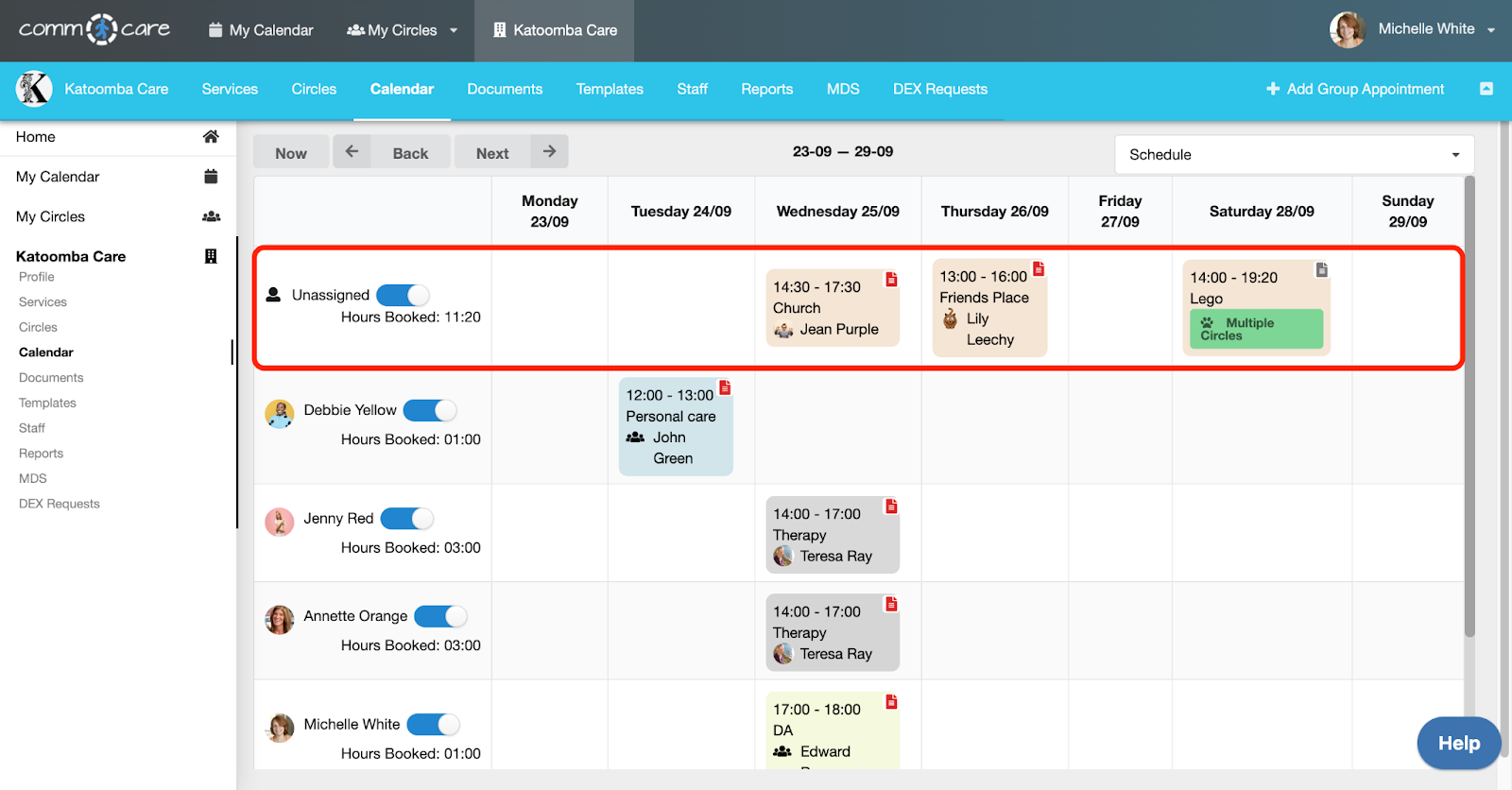
3. Hover to See Staff Availability
One of the standout features is the ability to hover over a staff member’s name to instantly see their availability. This visual cue can help schedulers make faster and more informed decisions when assigning shifts.
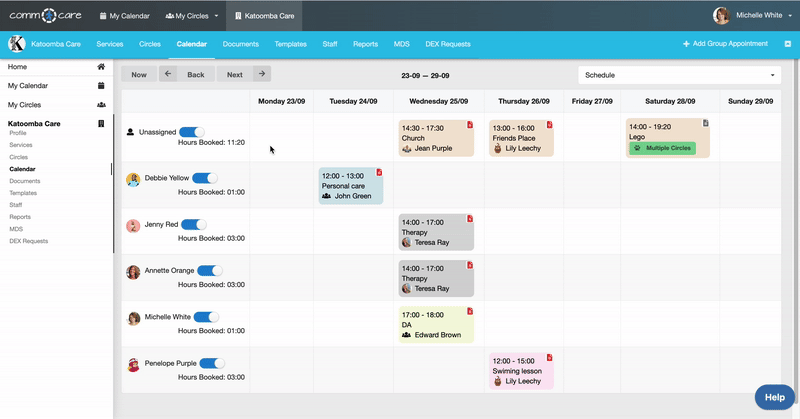
For more information on managing Staff Availability, please visit this tutorial.
4. Hide/Unhide Staff Appointments
Need to focus on specific staff members without the distraction of others? You can easily toggle off staff members, hiding their appointments and moving them to the bottom of the table.
This can significantly reduce on-screen clutter and allow you to concentrate on key resources.
When needed, you can toggle them back on and bring them back into their original position on the schedule.
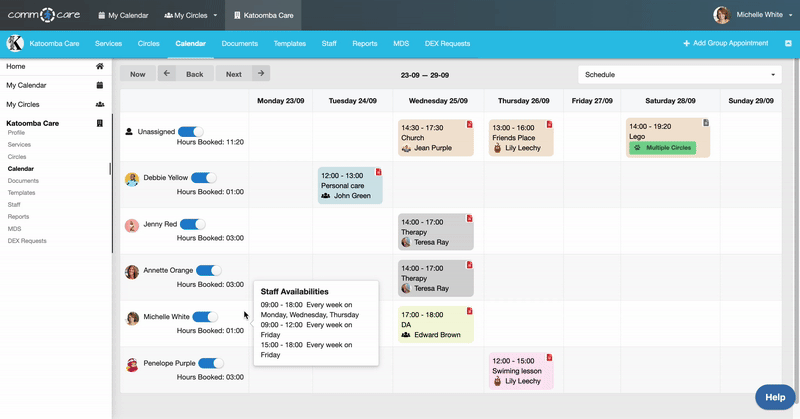
Best Practices for Using the Schedule View Mode
Double-Check Availability: Always hover over a staff member’s name to confirm their availability before assigning appointments, reducing the risk of double-booking or scheduling conflicts.
Use the Hide Function Wisely: While hiding staff helps reduce clutter, be mindful not to overlook important staff members or appointments.
Review Regularly: Regularly review the unassigned appointments row to ensure appointments are all allocated, particularly in fast-paced environments where schedules are constantly changing.
With the introduction of the new Schedule View Mode, Comm.care continues to innovate, providing tools that enhance efficiency and organisation for care providers. Ready to optimise your scheduling process? Explore the new Schedule View Mode today!
FAQ
How can NDIS providers manage staff schedules efficiently?
NDIS providers can streamline scheduling by using automated rostering software that assigns staff based on availability, skills, and participant needs. Real-time updates help avoid conflicts, while mobile access allows staff to check and adjust their shifts on the go. A good system should also track billable and non-billable hours to ensure compliance with NDIS funding rules.
What happens if a scheduled NDIS support worker cancels?
If a worker cancels, providers should have a backup scheduling system to reassign another available staff member quickly. Many rostering tools allow real-time notifications, so cancellations can be managed with minimal disruption. If no replacement is found, NDIS short-notice cancellation policies may apply, allowing providers to claim for missed shifts under specific conditions.
How do NDIS providers ensure compliance when rostering staff?
NDIS providers must follow Fair Work regulations, participant preferences, and NDIS price limits when rostering staff. Scheduling software can help track worker qualifications, shift hours, and breaks to avoid exceeding allowable limits. Providers should also document all scheduled and completed shifts properly to ensure claims are NDIS-compliant and audit-ready.
Comm.care Team
Comm.care is a comprehensive platform designed to seamlessly streamline care management, invoicing, rostering, and compliance process. Comm.care offers a unified platform for organisations to collaborate with other care institutions and manage care for the elderly, people with disabilities, along with their families and friends.
Visit Author

.png)


%20Explained.png)
