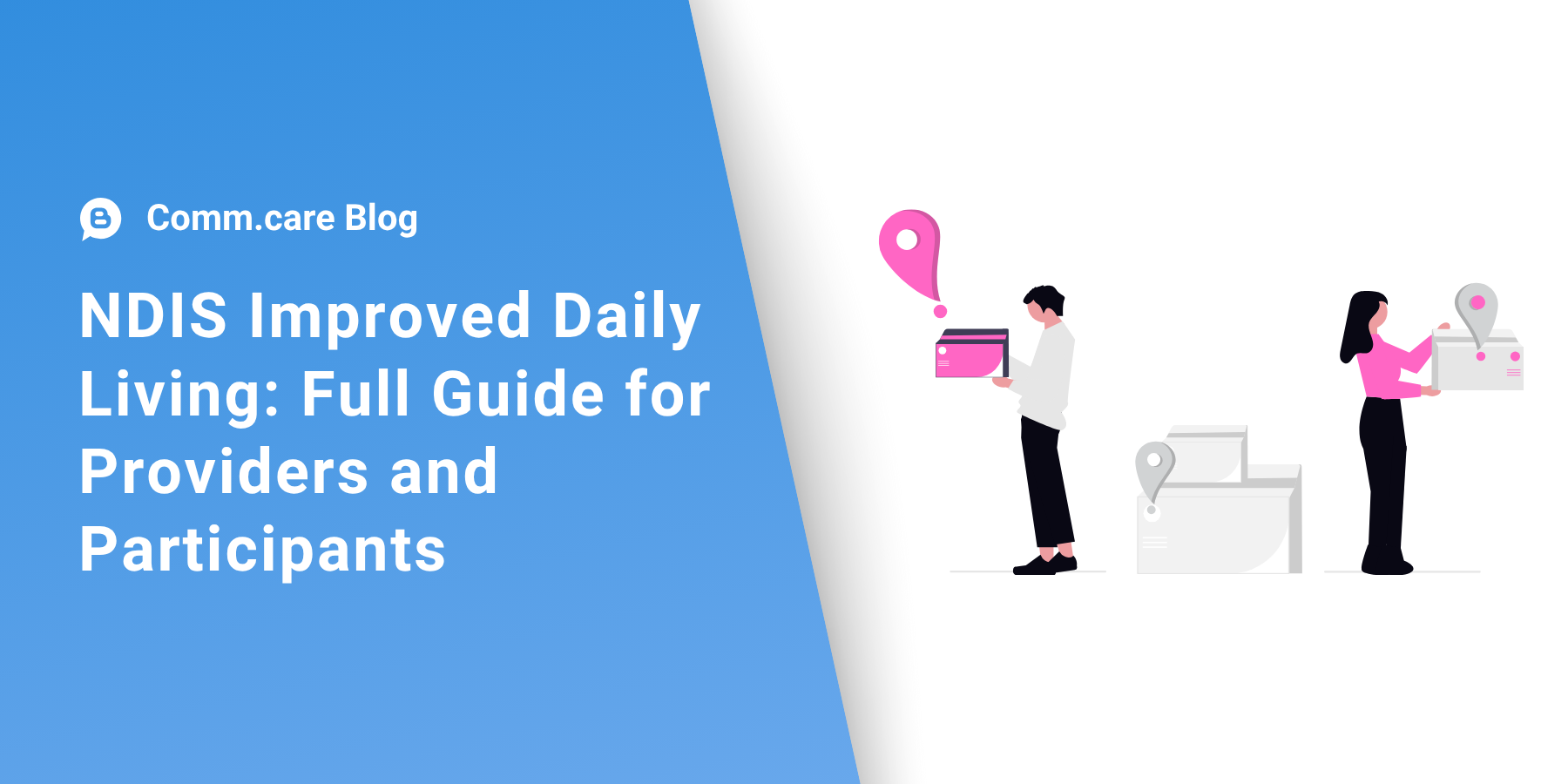Creating and recording appointments for Short Term Accommodation and Respite can be complicated and confusing for many NDIS STA services providers.
As you may know, the Short Term Accommodation (STA) has the unit of measurement as Day and not Hours. While many case management platforms might not have the ability to adapt with the way to work as per your organisation needs. But with Comm.care full-featured case management system, you will translate these various line items into a single invoice. Saving you a significant amount of time and effort on any NDIS short term accommodation and respite process.

How do Comm.care cater the STA requirements to claim the service delivery?
Here's the trick! By using the separate field as 'Quantity/Qty', you will be able to put the appointment duration in that format for this NDIS service instead of hours.
By using the Comm.care case management system, assigning different staff for the same participant will be sufficient for claiming a single service delivery. So by entering the Quantity as 1 item in one appointment and 0 in the rest of the appointments.
Example
Suppose your participant needs to be provided 24/7 care with multiple staff at different times. Each staff member will have their own individual roster/shifts/appointments with prepopulated time, support service and line items, but all are claimed under a single 'Quantity' of Short Term Accommodation (STA) or Respite appointment using a tool like My Organisation Services within the Comm.care case management system. You will be able to add additional Assistance with self-care line items under the same service labelled as 'STA'.

This way, you will still be documenting accurate appointments and progress notes with assigned attendees and multiple line items while charging for a single 'Quantity'. This design will help you to run staff hours effectively as their appointments are separate - although you're claiming for a 24/7 appointment.
Comm.care case management system treats progress notes as an official and final document to be claimed. The appointments pre-populate the progress notes with time and Quantity, making it easy for the staff to document their service delivery details.
Completing Progress Notes at the point of Care for Short Term Accommodation.
Your staff/users will be able to complete Progress Notes at the point of care wherever they are with their mobile or tablet. Comm.care is easily accessible with any device, anywhere. So there is no need to return to the office and document the service delivery.
Furthermore, it is really important for your staff to document service delivery for you to claim those hours and for them to update their staff hours. Comm.care helps to complete basic documentation requirements stated under the Provider Payment Assurance Program.
Easy claim process in minutes!
Comm.care case management system's 'low-effort and versatile claim process' saves you a tonne of time by bulk claiming and sending out statements/invoices to plan managers and participants in minutes.
Once your staff completes the progress notes, you are ready to claim for the services provided, including Short Term Accommodation (STA) claim.
After you generate the Short Term Accommodation (STA) claim like the example above, you will notice it appropriately replicates the details from the progress notes. You have one progress note with Qty = 1 and the rest 3 as 0. Allowing you to claim for single service delivery and accurately depicting each staff's time spent on service delivery for their separate appointments, all reflected in one single invoice.
Comm.care helps you take the stress out of NDIS. With our end-to-end solution case management software, we've sorted out all the complications so you can focus on what matters most.
If you're looking for additional help on implementing your NDIS Short Term Accommodation system, reach out to our friendly team today.

FAQ
What are the key steps to create a claim for Short Term Accommodation?
Complete the progress notes for each STA shift, ensuring only one has Quantity set to 1. Go to the Claims section in Comm.care and filter for the relevant participant or date. Select the correct entry and click ‘Generate Claim’. Review the auto-filled invoice and submit or export it.
How can I quickly submit a claim for STA services?
Use Comm.care’s bulk claiming feature to generate and submit claims in seconds. After your staff complete their progress notes, go to the Claims tab, filter by participant or service, and click ‘Create Invoice’. The system fills in all NDIS-required fields automatically. Just review and send it off.
What information is needed to lodge an NDIS payment request for STA?
You’ll need the correct NDIS line item, support delivery date, quantity (set to 1), hourly rate, and staff notes. Include the participant’s name, NDIS number, and the service details. The progress note must clearly describe the support provided. Comm.care auto-fills all this to help you avoid errors.
Comm.care Team
Comm.care is a comprehensive platform designed to seamlessly streamline care management, invoicing, rostering, and compliance process. Comm.care offers a unified platform for organisations to collaborate with other care institutions and manage care for the elderly, people with disabilities, along with their families and friends.
Visit Author
%20for%20a%20Short%20Term%20Accommodation.png)
.png)